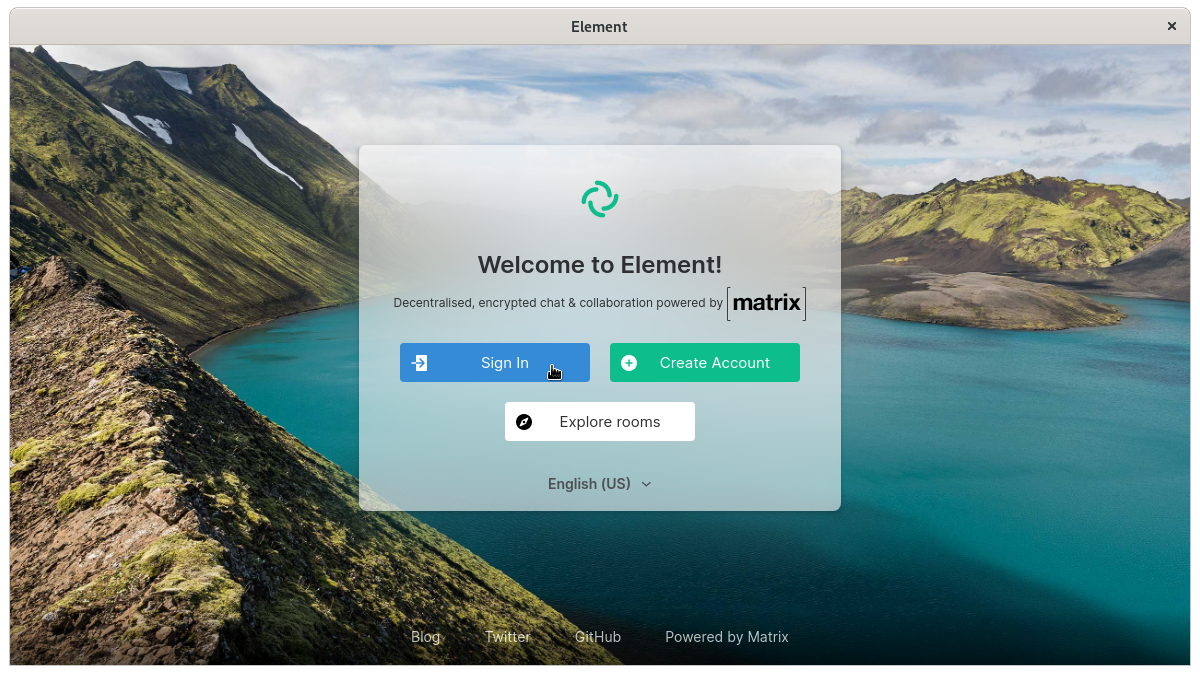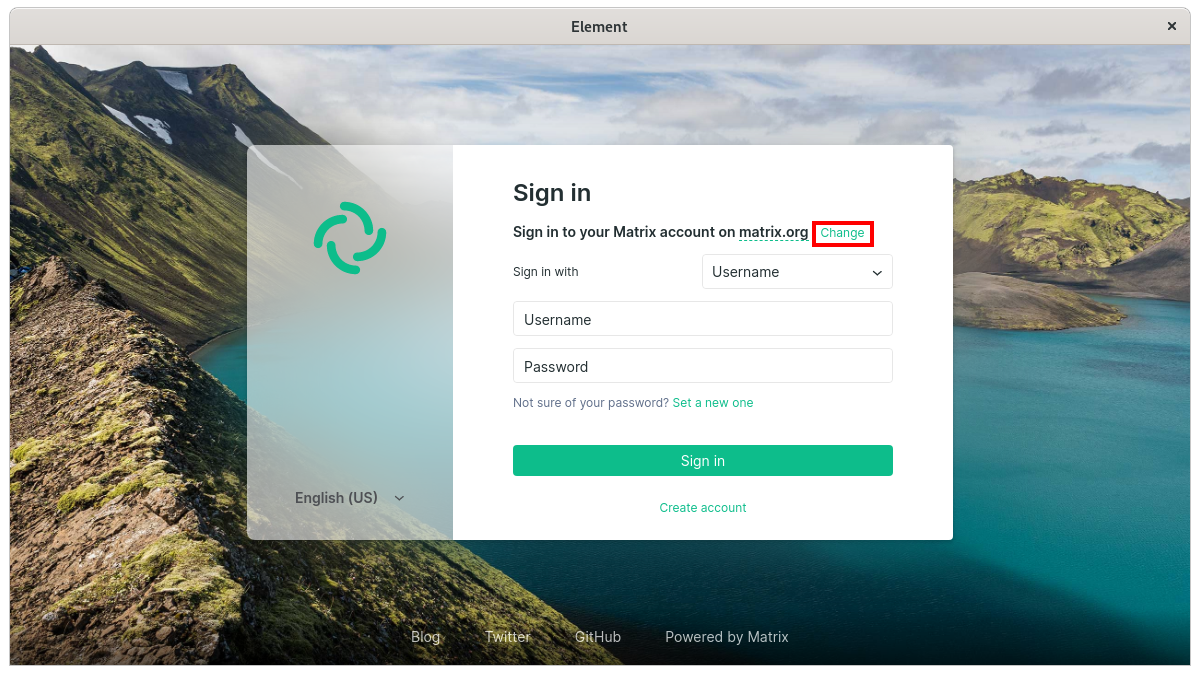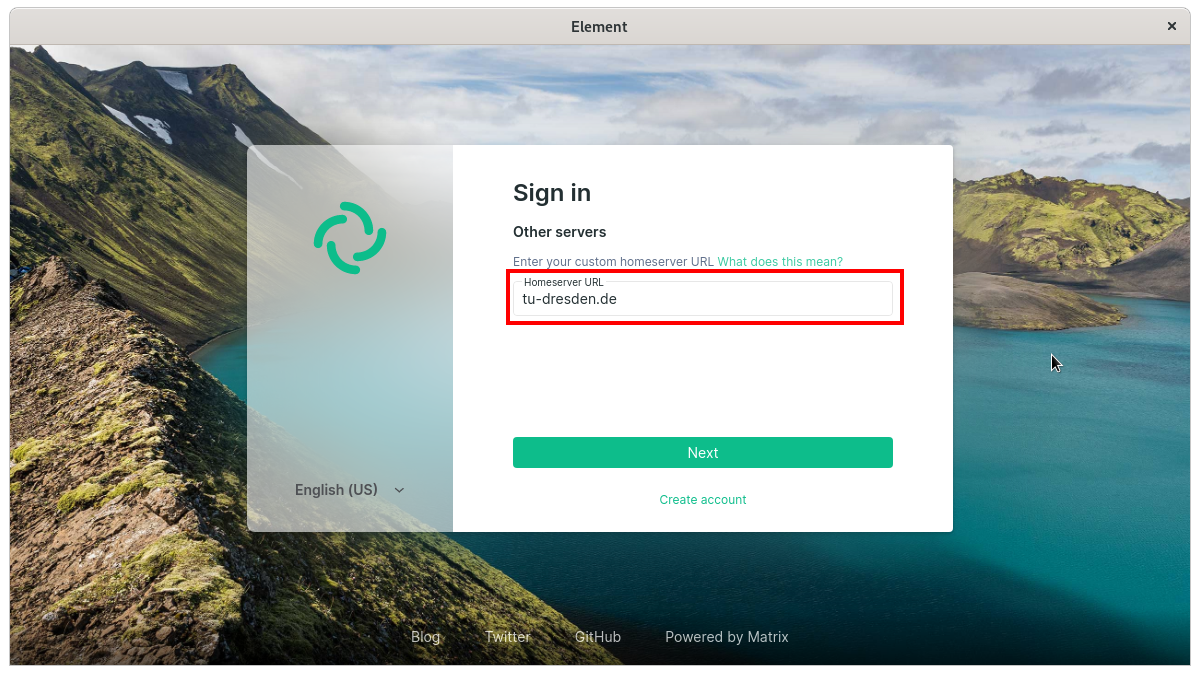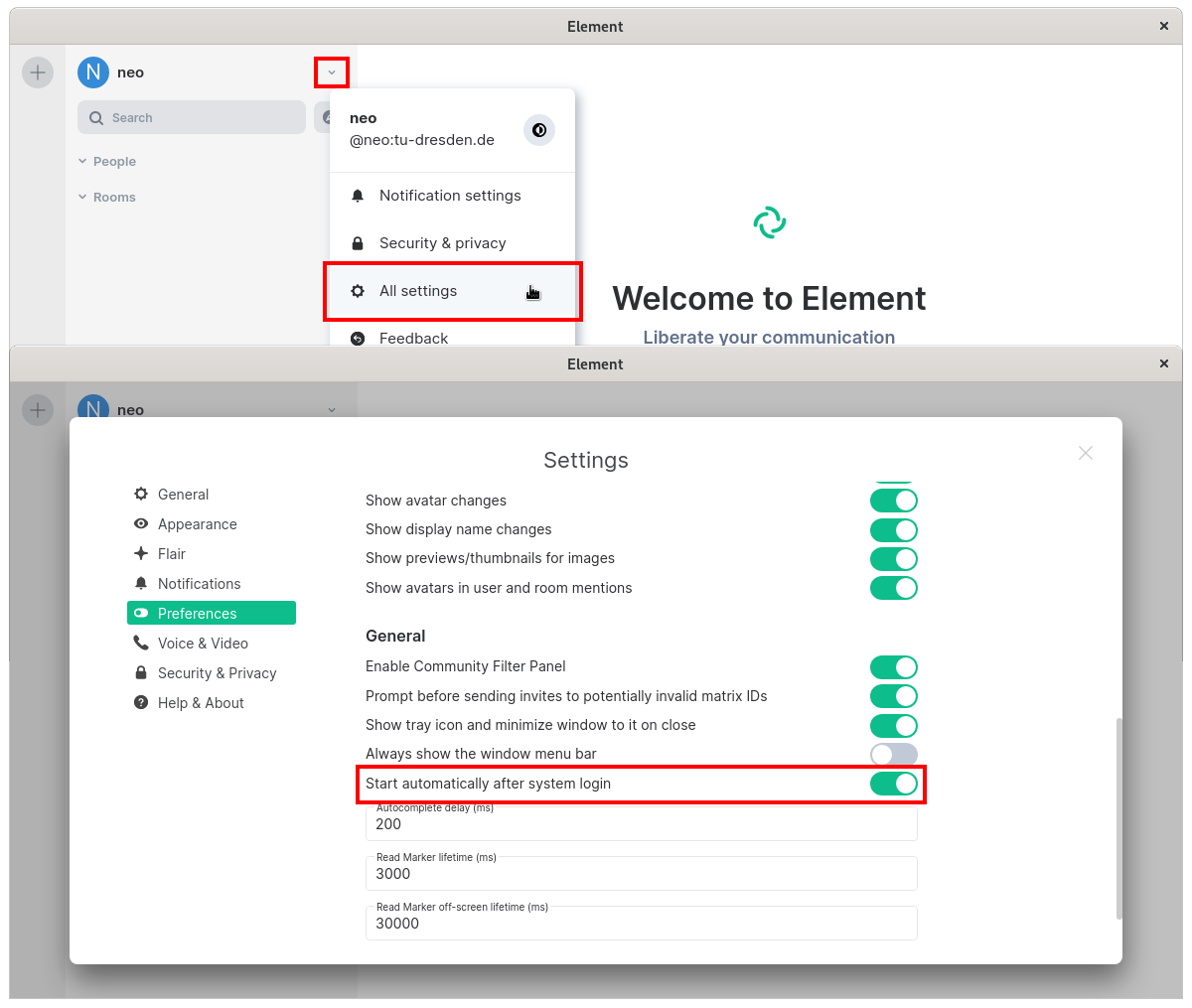Element Desktop
Downloads for: Windows macOS Linux
After a desktop installation, make sure to use the existing account not to create a new account on another server. Here the example of Element:
This is done by clicking on Change. Then you will not accidentally end up on the wrong server…
Now you can manually specify the home server according to the following table:
| Institution | Server |
|---|---|
| Max-Planck-Gesellschaft | matrixchat.mpg.de |
| Georg-August-Universität Göttingen | chat.uni-goettingen.de |
| Universitätsmedizin Göttingen | chat.umg.eu |
| GWDG | matrix.gwdg.de |
| Academic Cloud | chat.academiccloud.de |
Now the usual login process will start.
By activating the slider under Settings > Settings > “Automatic start after system login”, the element client starts after every reboot and you no longer miss any notifications due to accidentally closing the browser tab in the usage variant with the Web App.