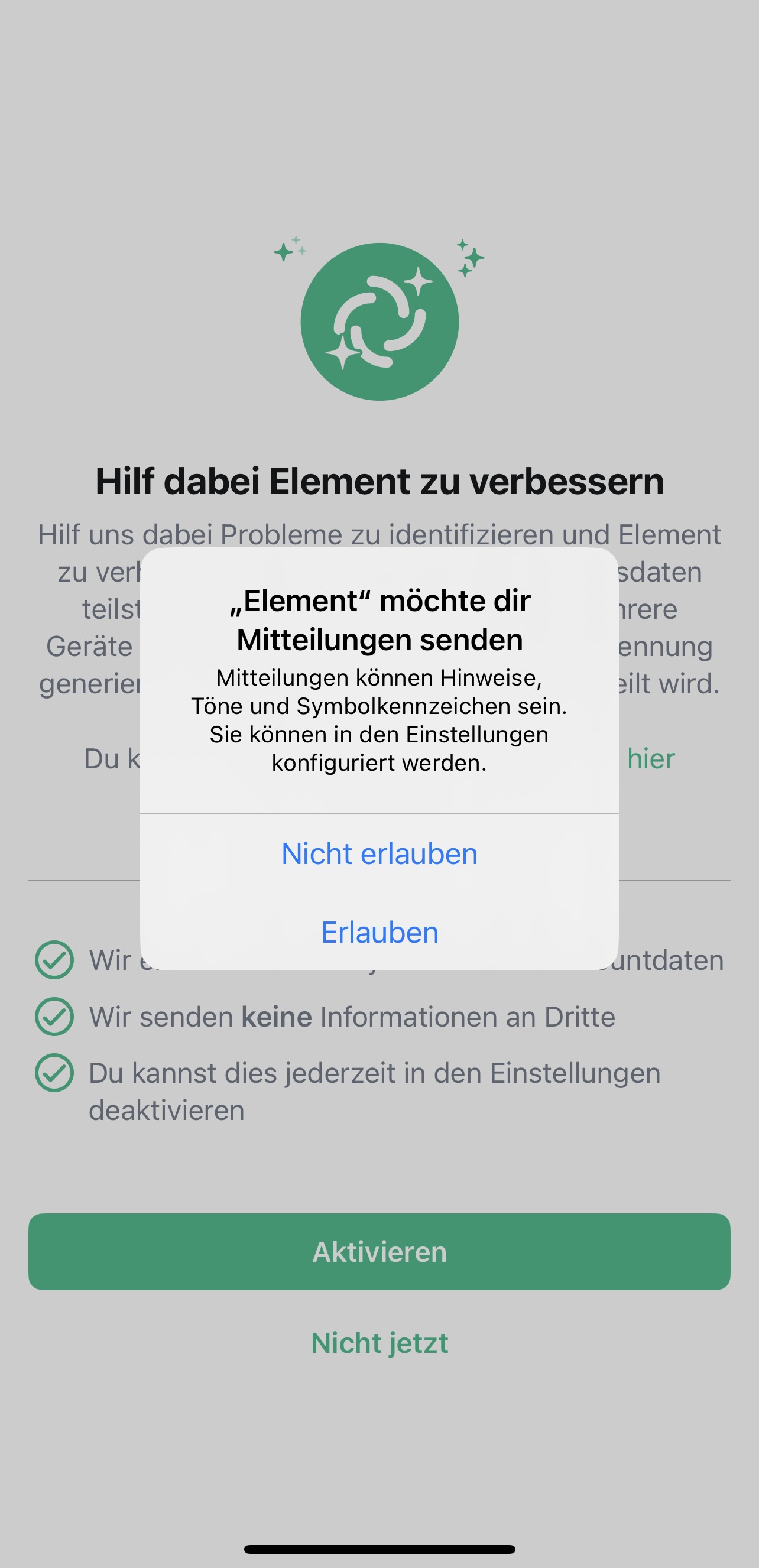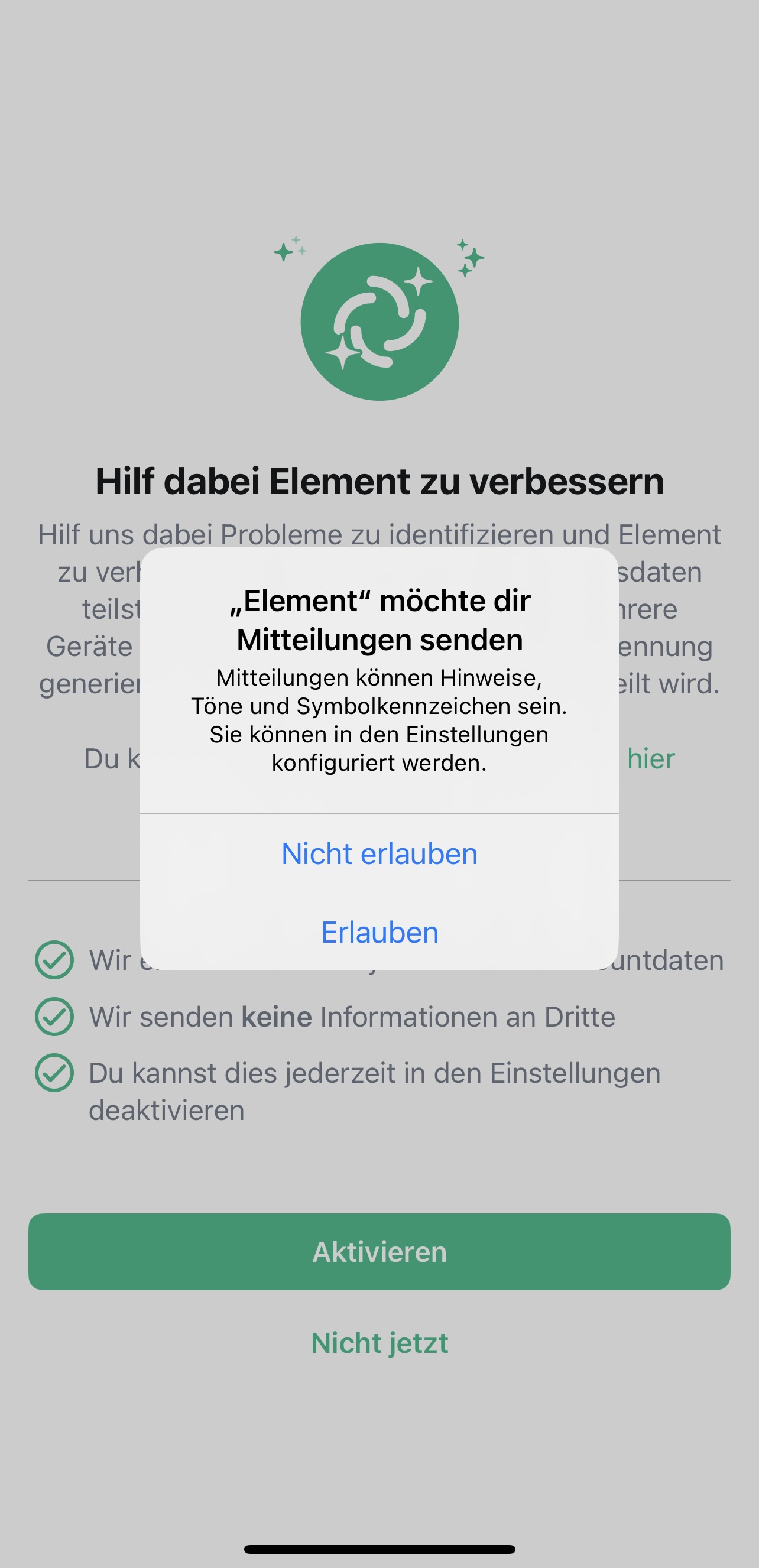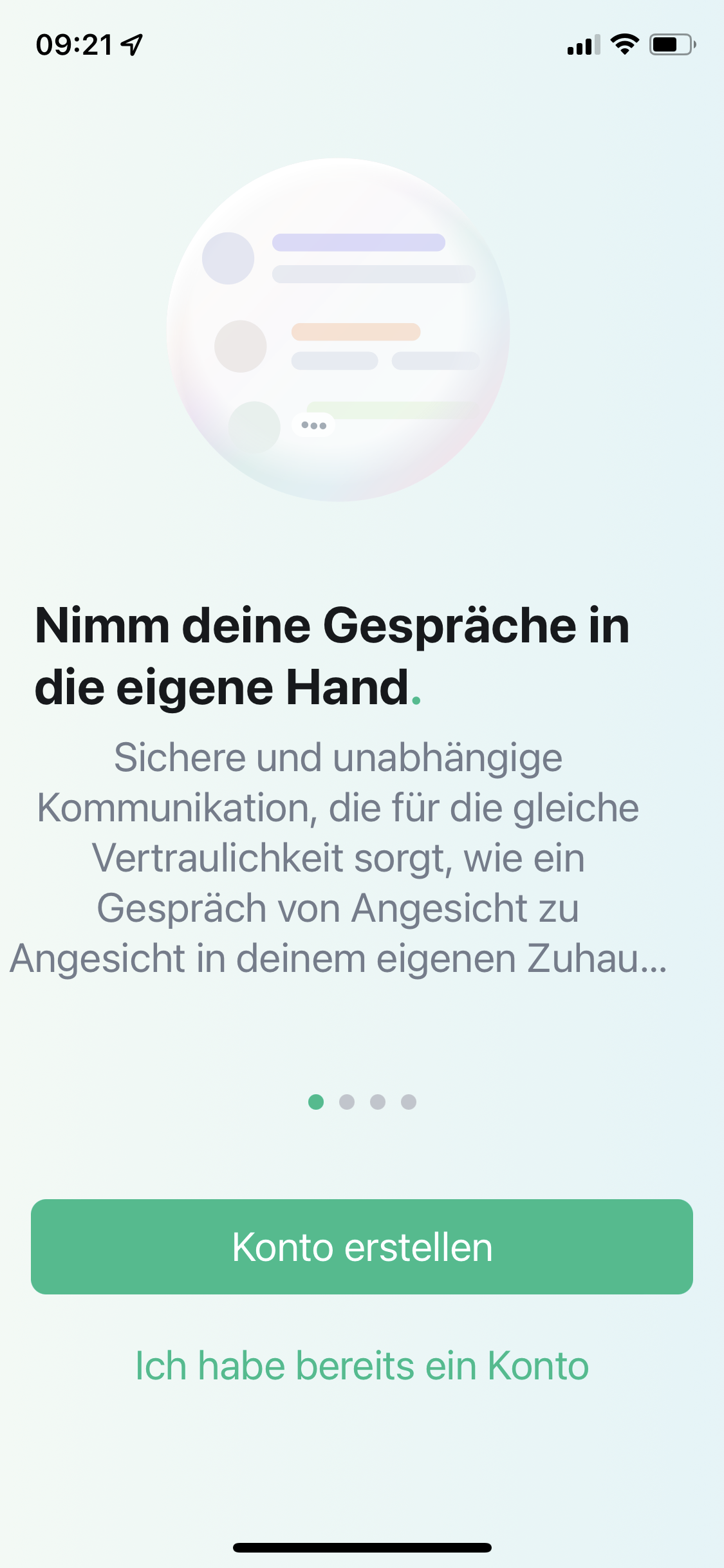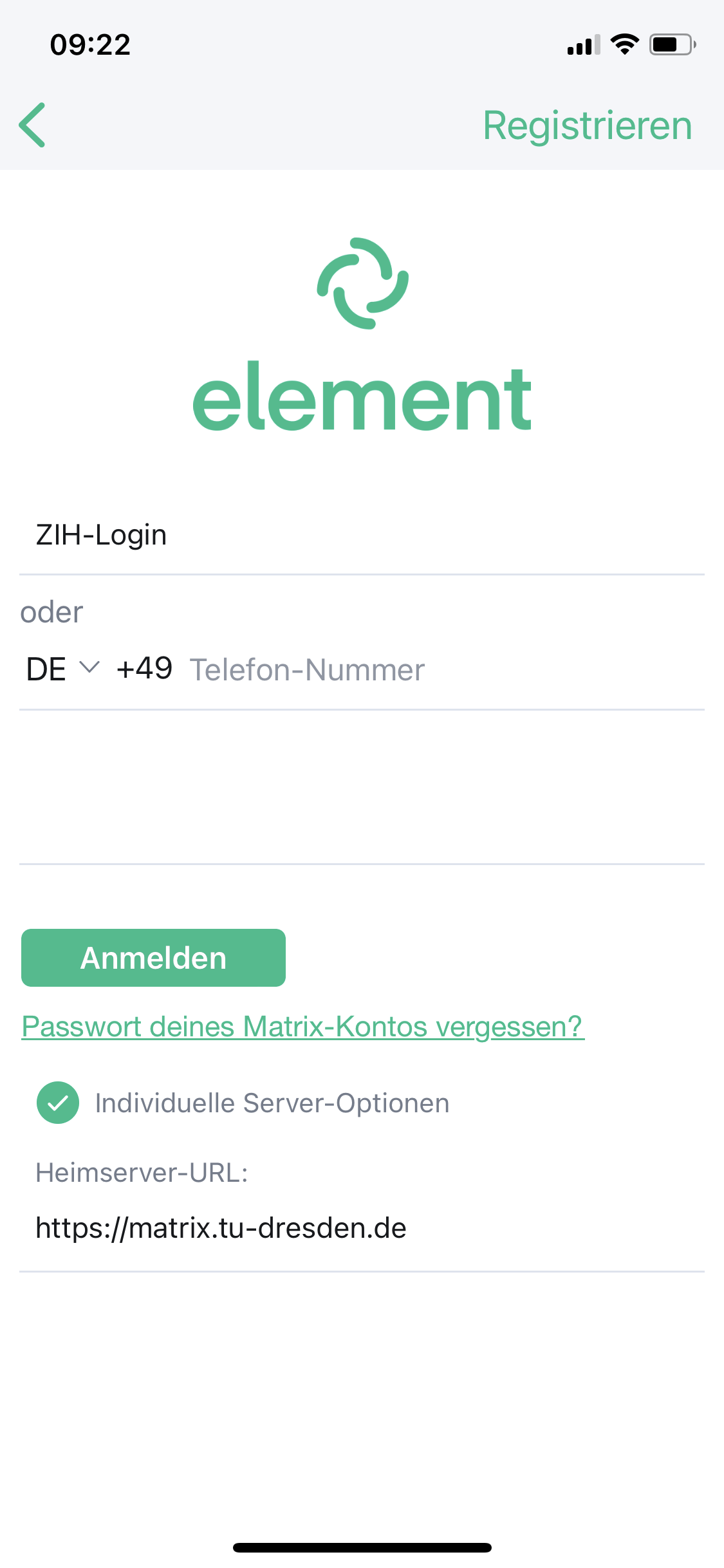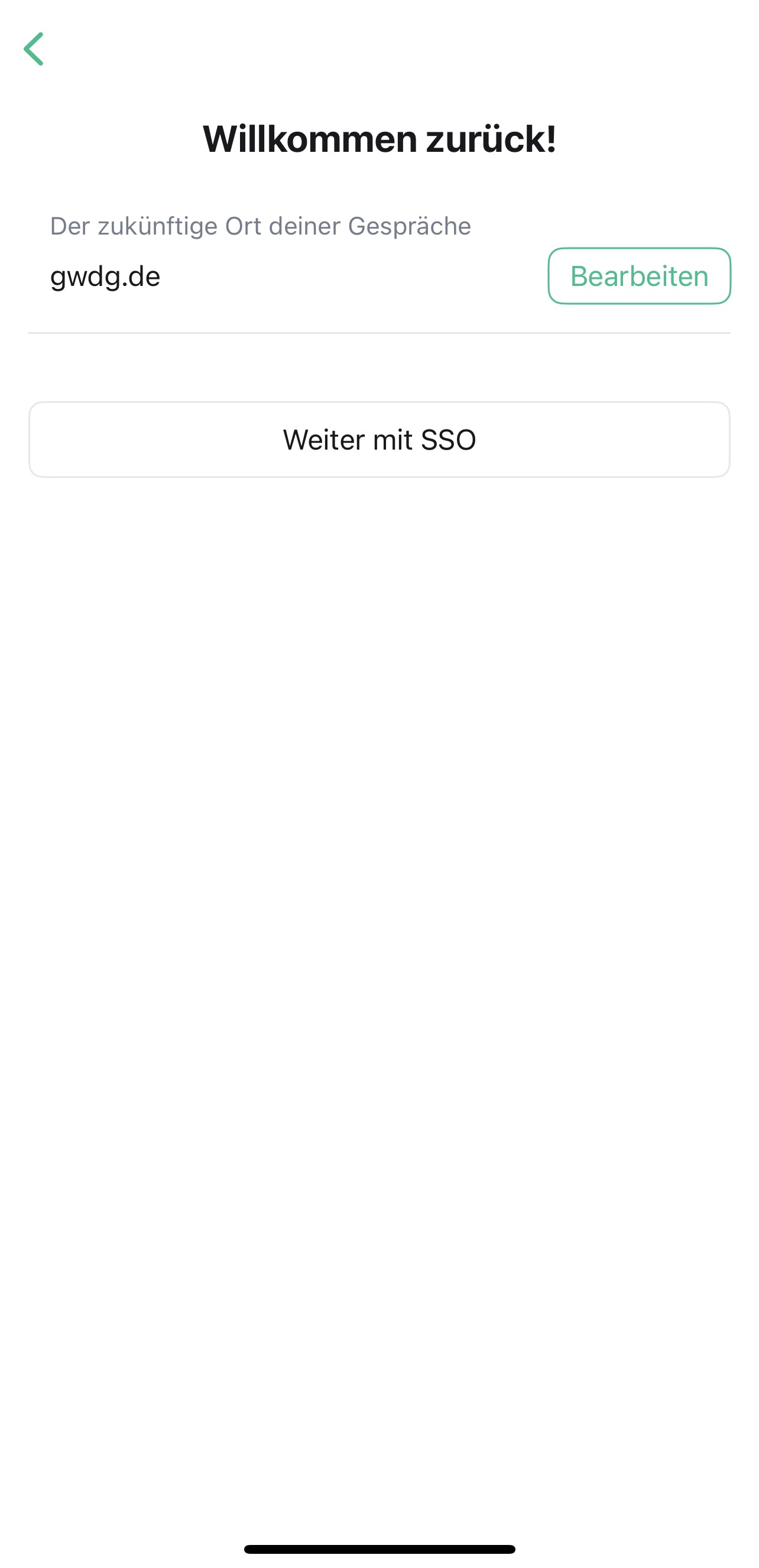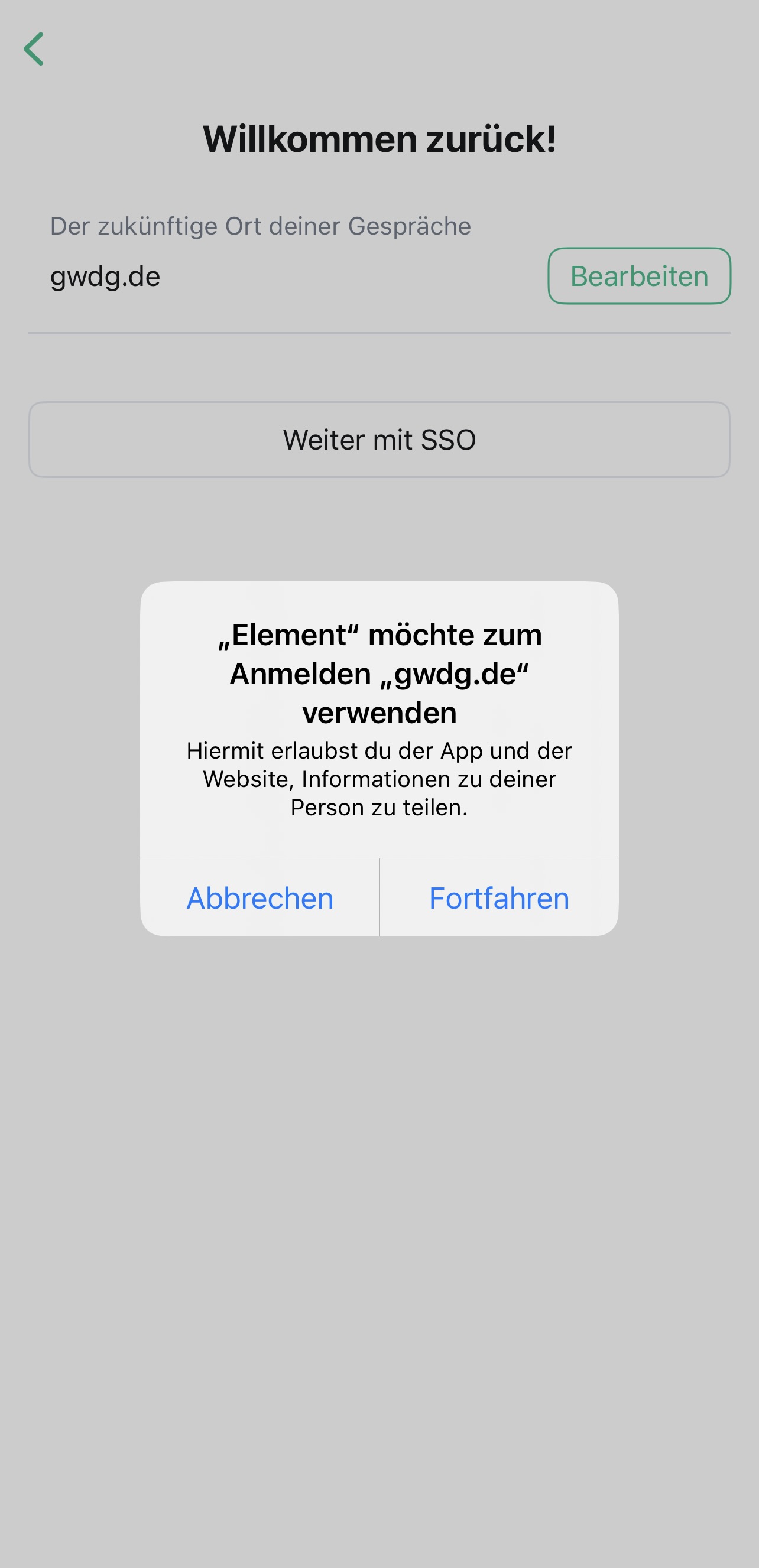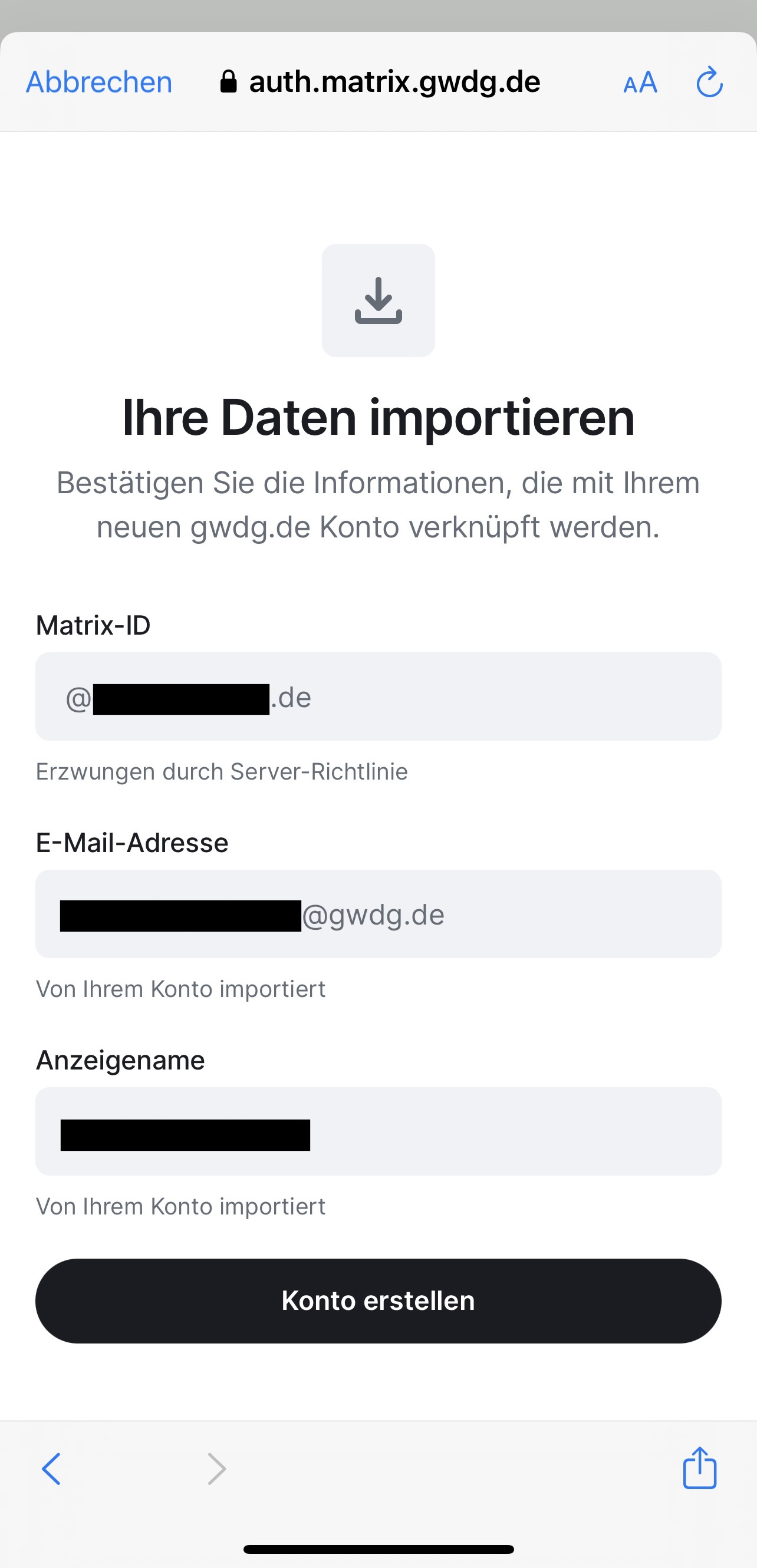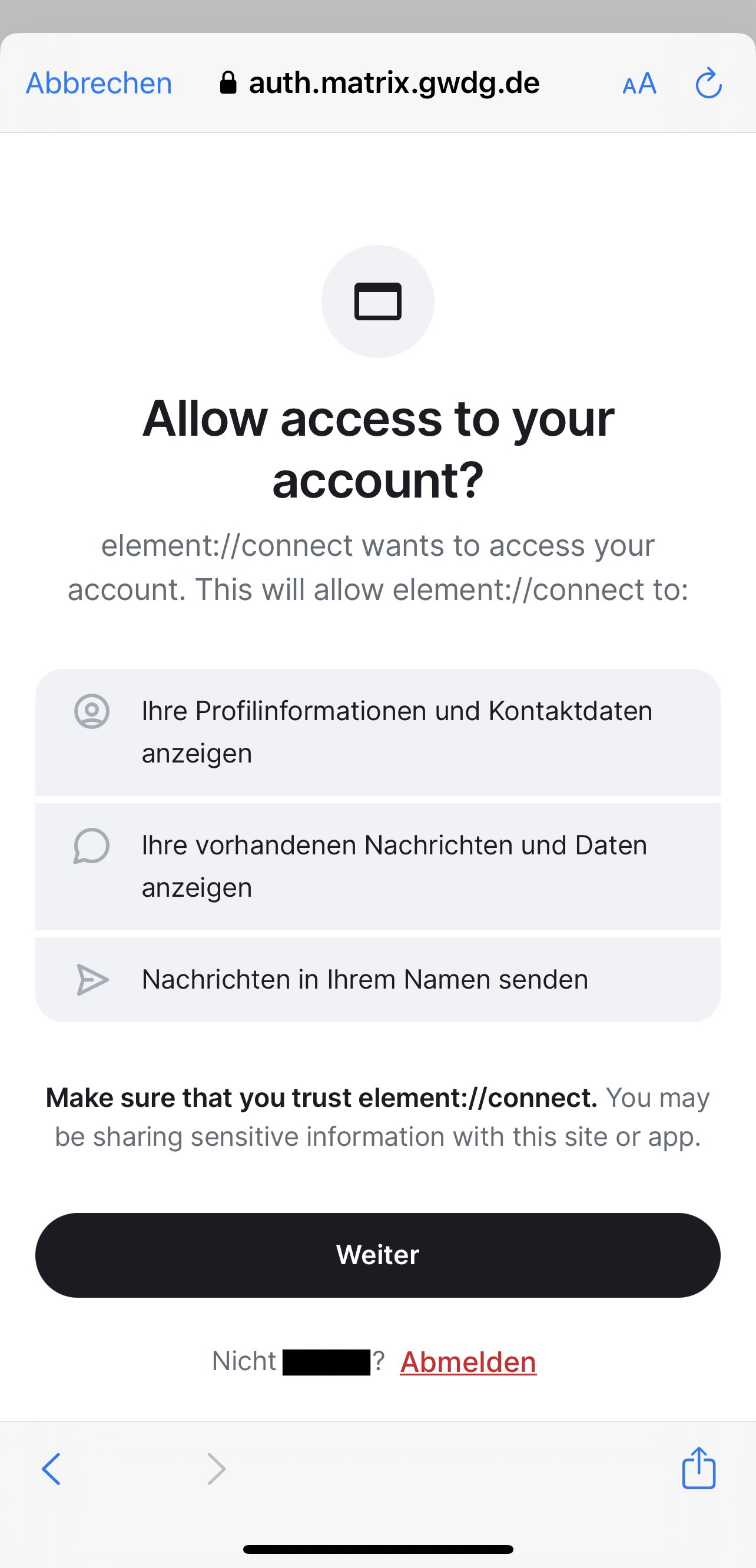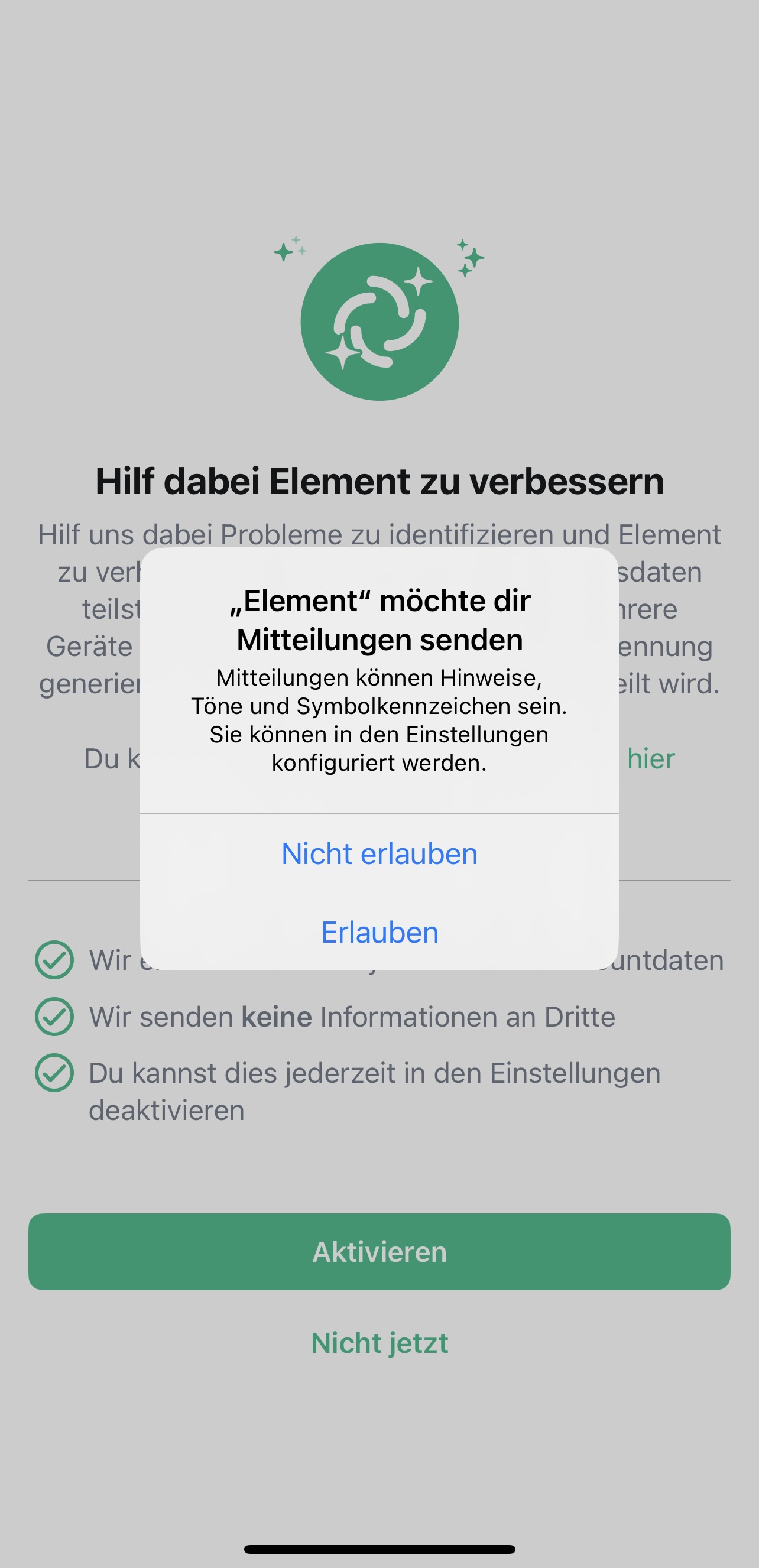Element iOS
Downloads for: iOS (iPhone/iPad)
Setup
- After opening the Element app for the first time, select “I already have an account”.
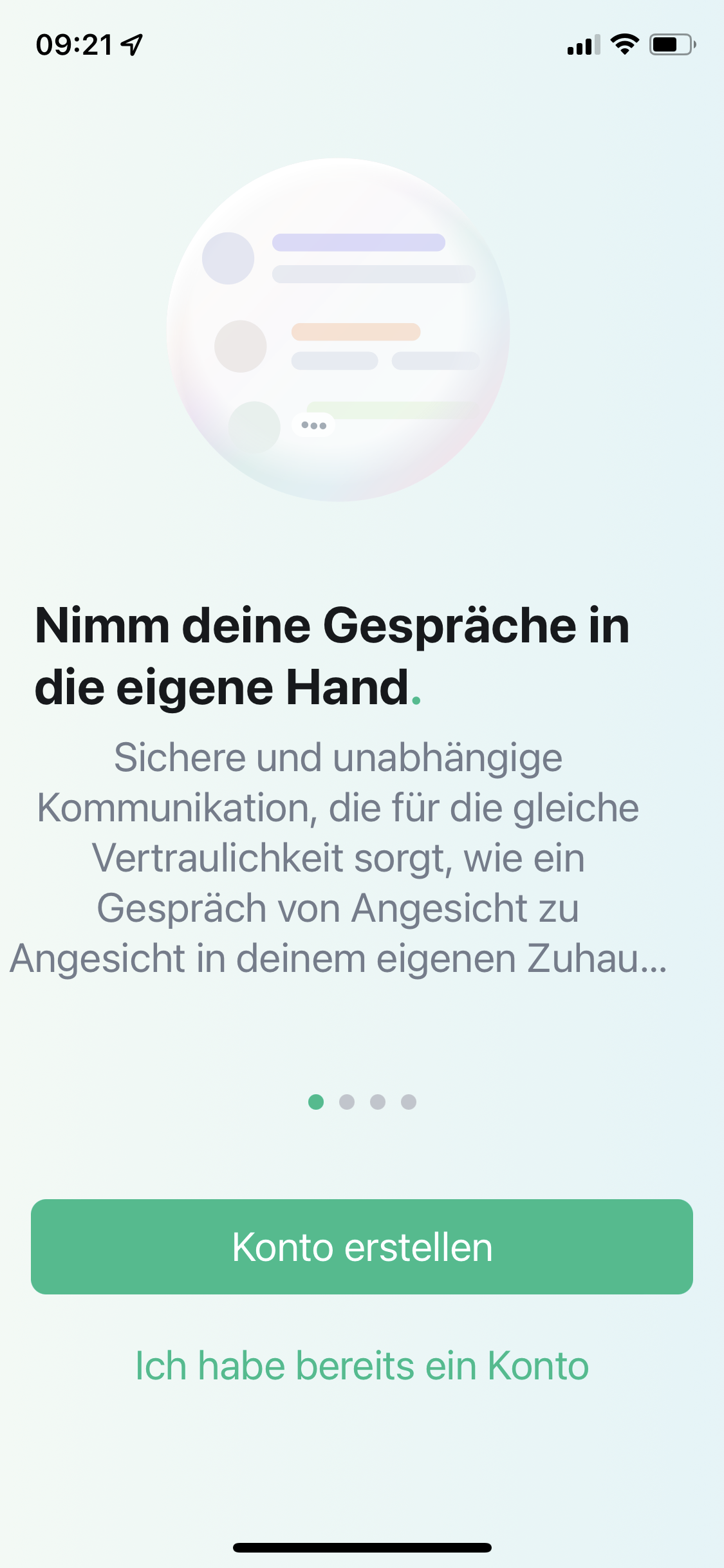
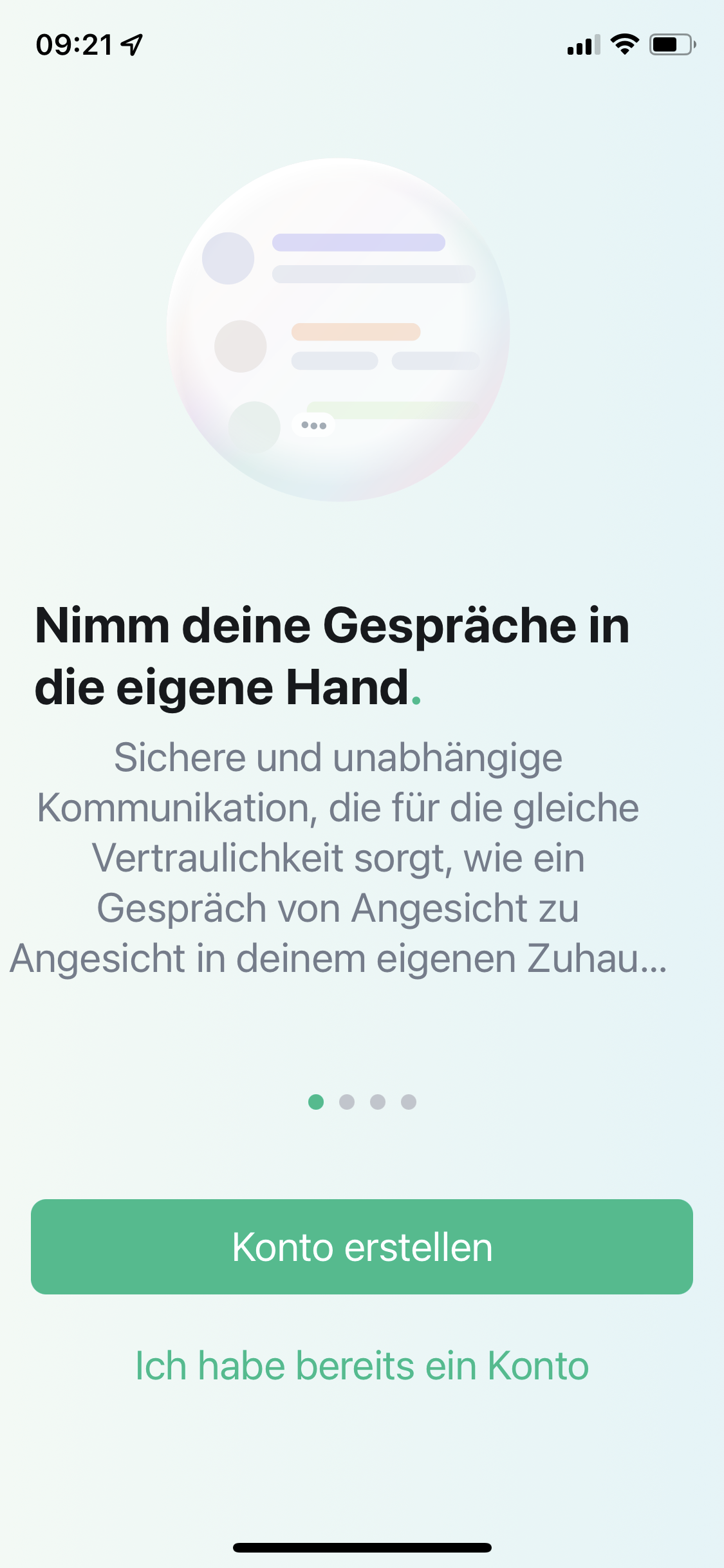
- Then enter your ZIH login in the “Email or username” field. (You will find your ZIH login in the profile of the Self-Service Portal in the Account Information section as “Login user name”.) In the “Password” field, enter your ZIH password.


- Check the “individual server options” checkbox and enter the server name according to the following table in the “home server URL” field.
| Institution |
Server |
| Max-Planck-Gesellschaft |
matrixchat.mpg.de |
| Georg-August-Universität Göttingen |
chat.uni-goettingen.de |
| Universitätsmedizin Göttingen |
chat.umg.eu |
| GWDG |
matrix.gwdg.de |
| Academic Cloud |
chat.academiccloud.de |
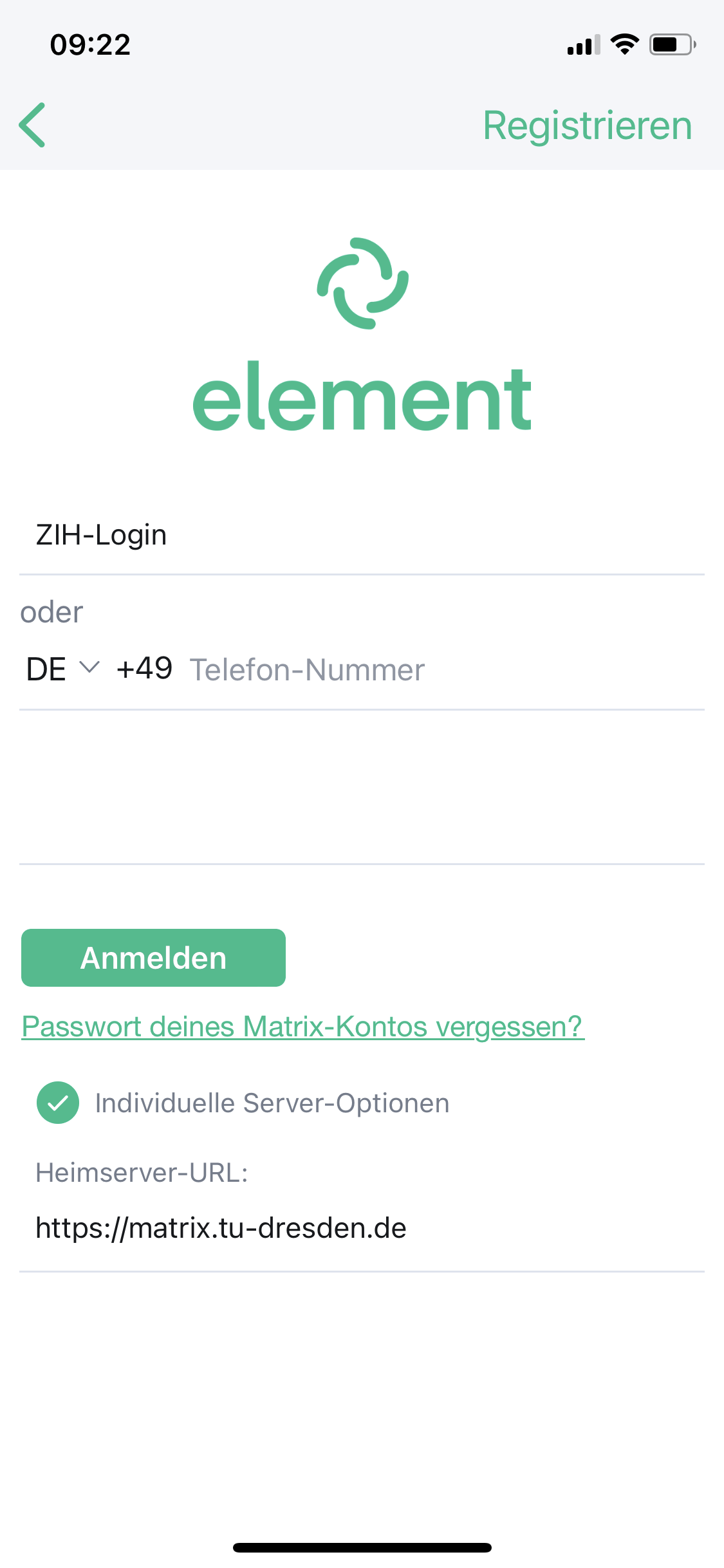
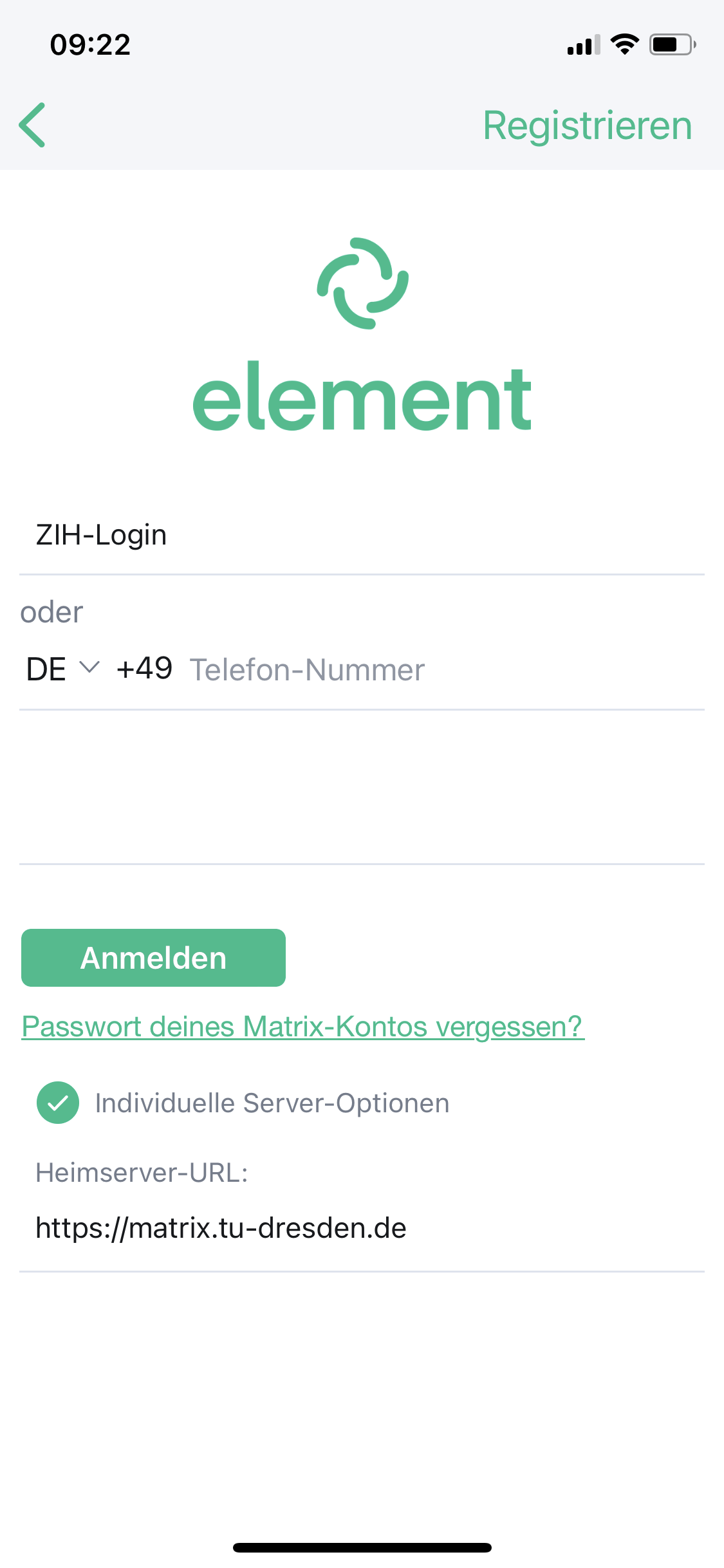
- Click ‘Proceed with SSO’
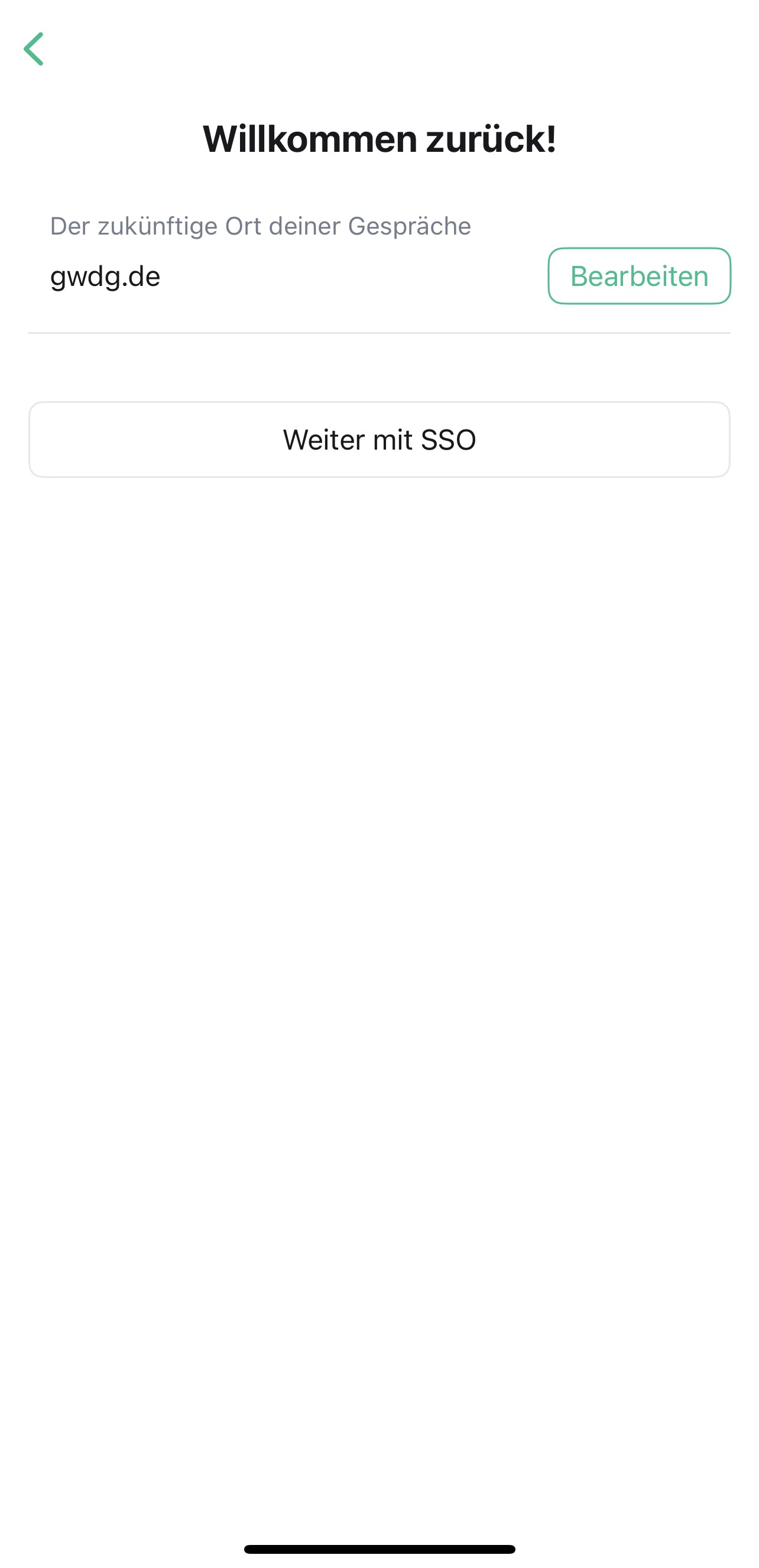
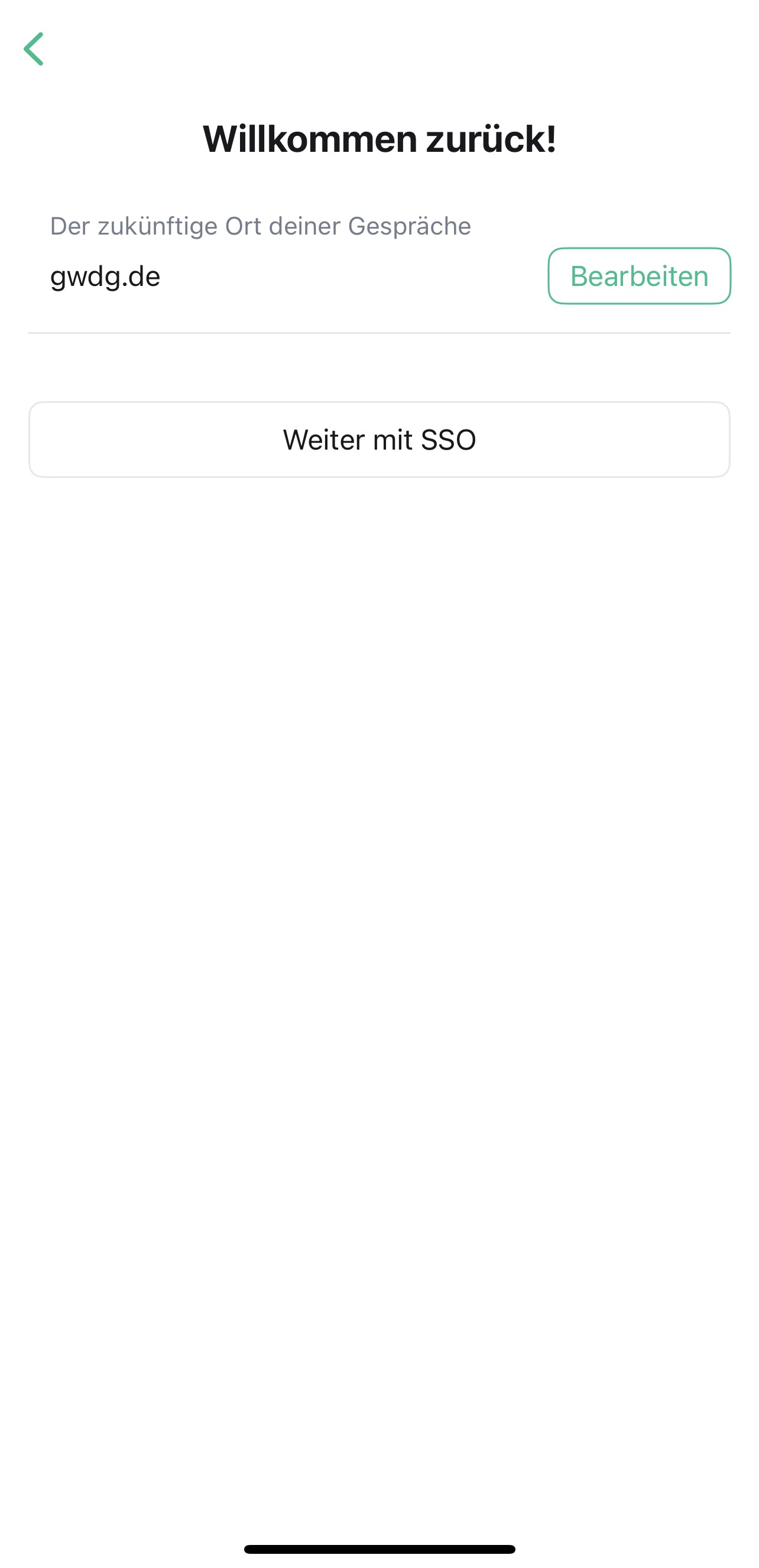
- Click Continue
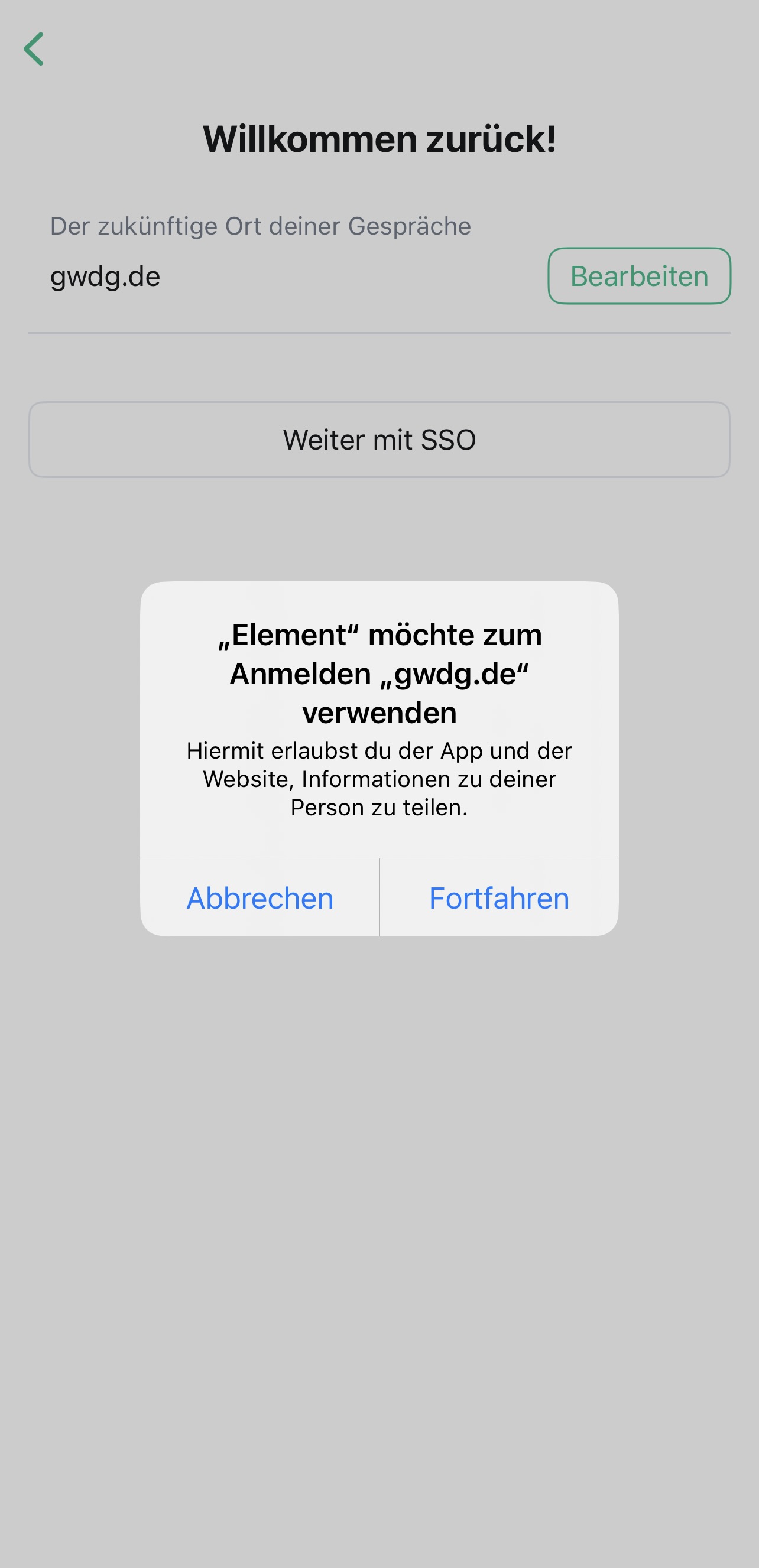
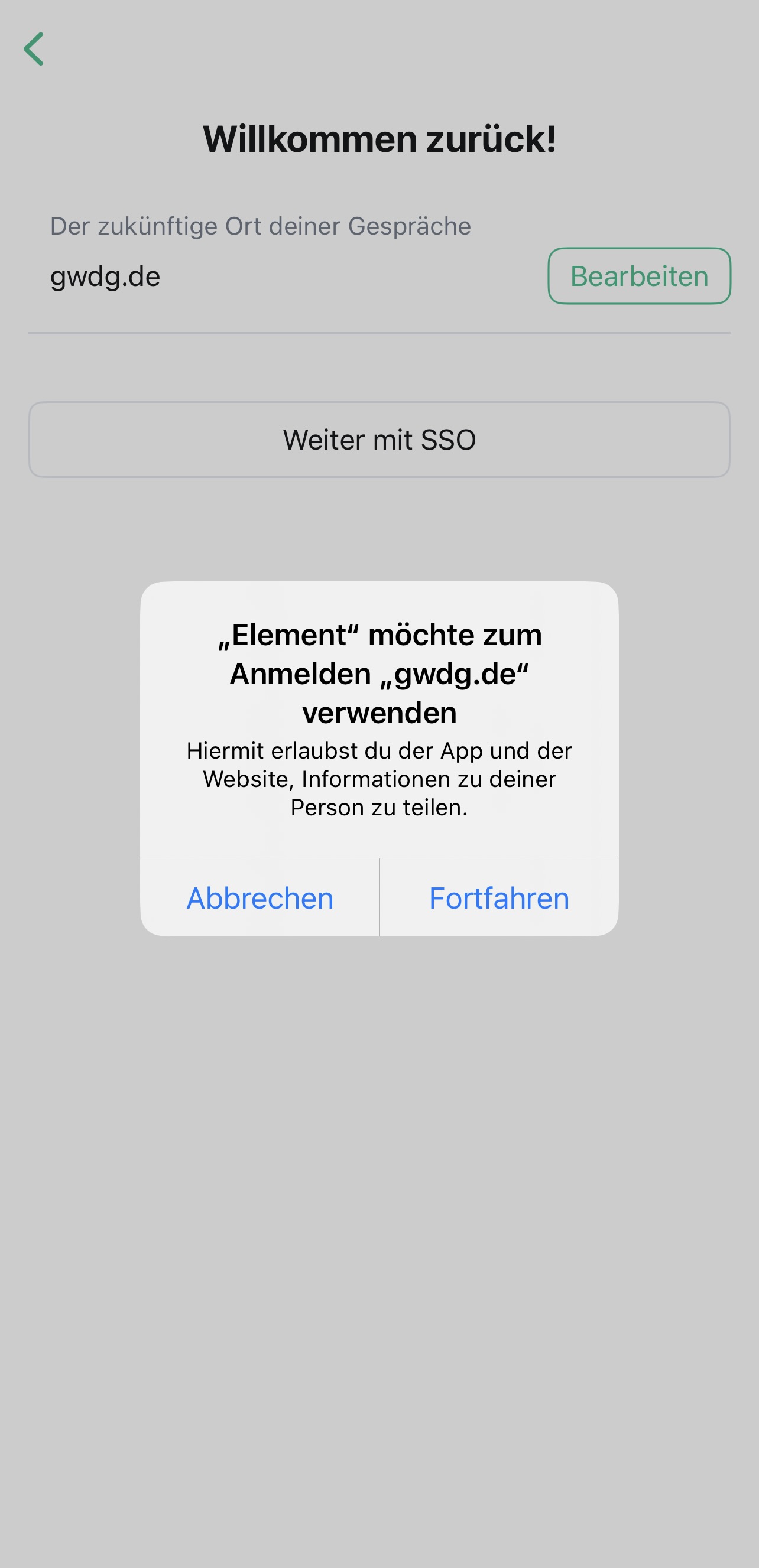
- Now you will get a new window with the usual login process.
- Now click the “Create Account” button.
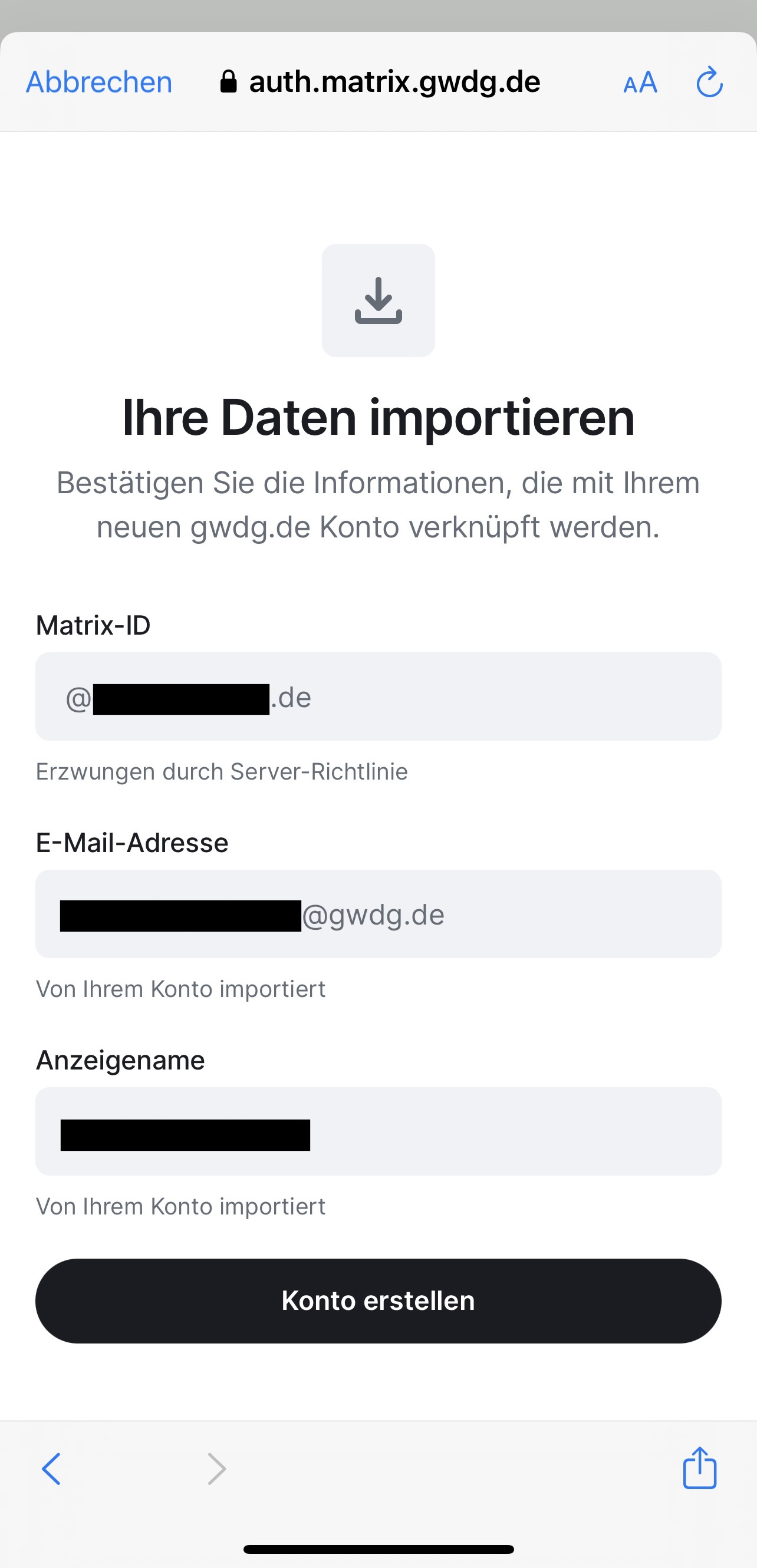
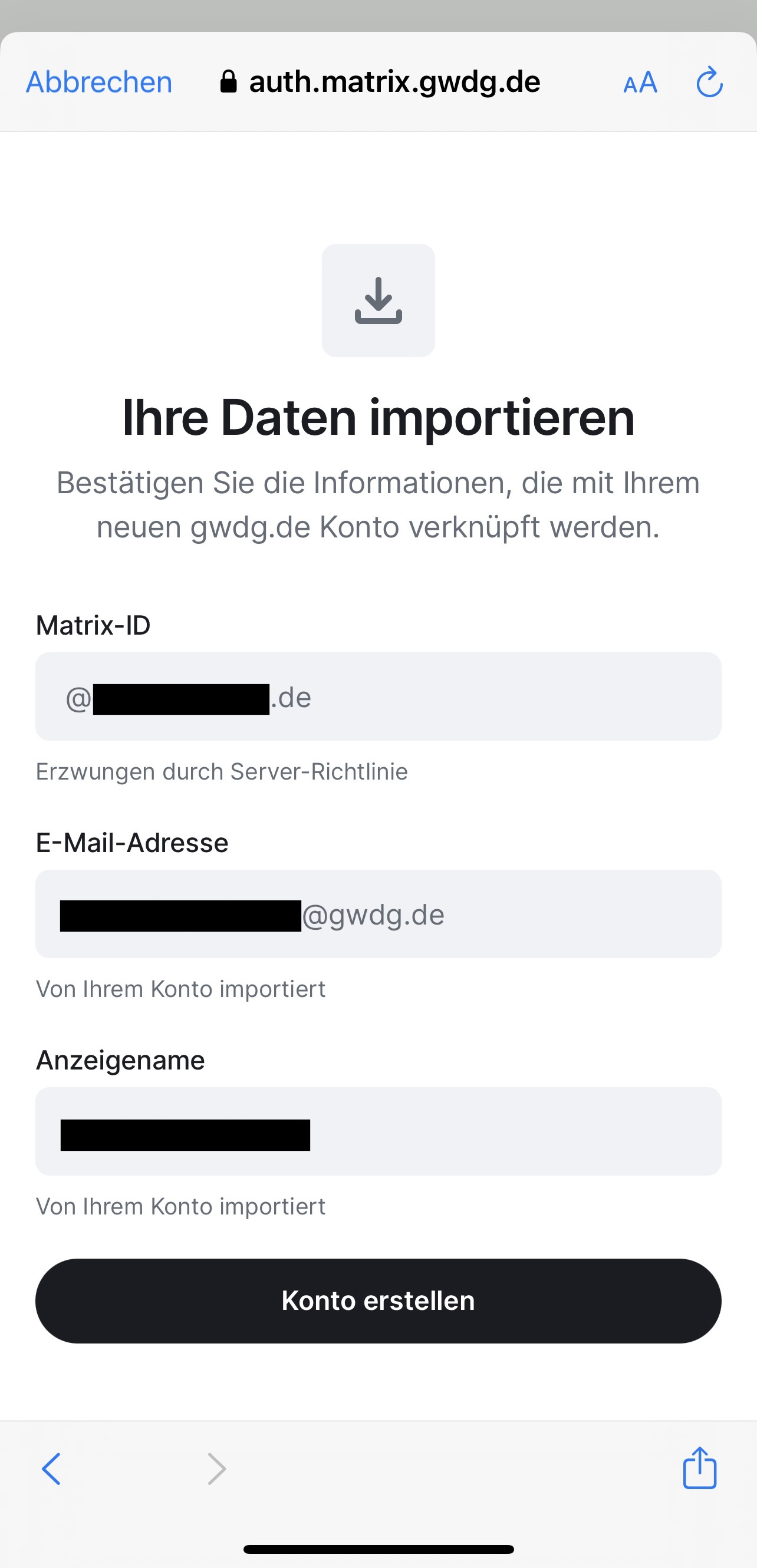
- And allow access with “Continue”.
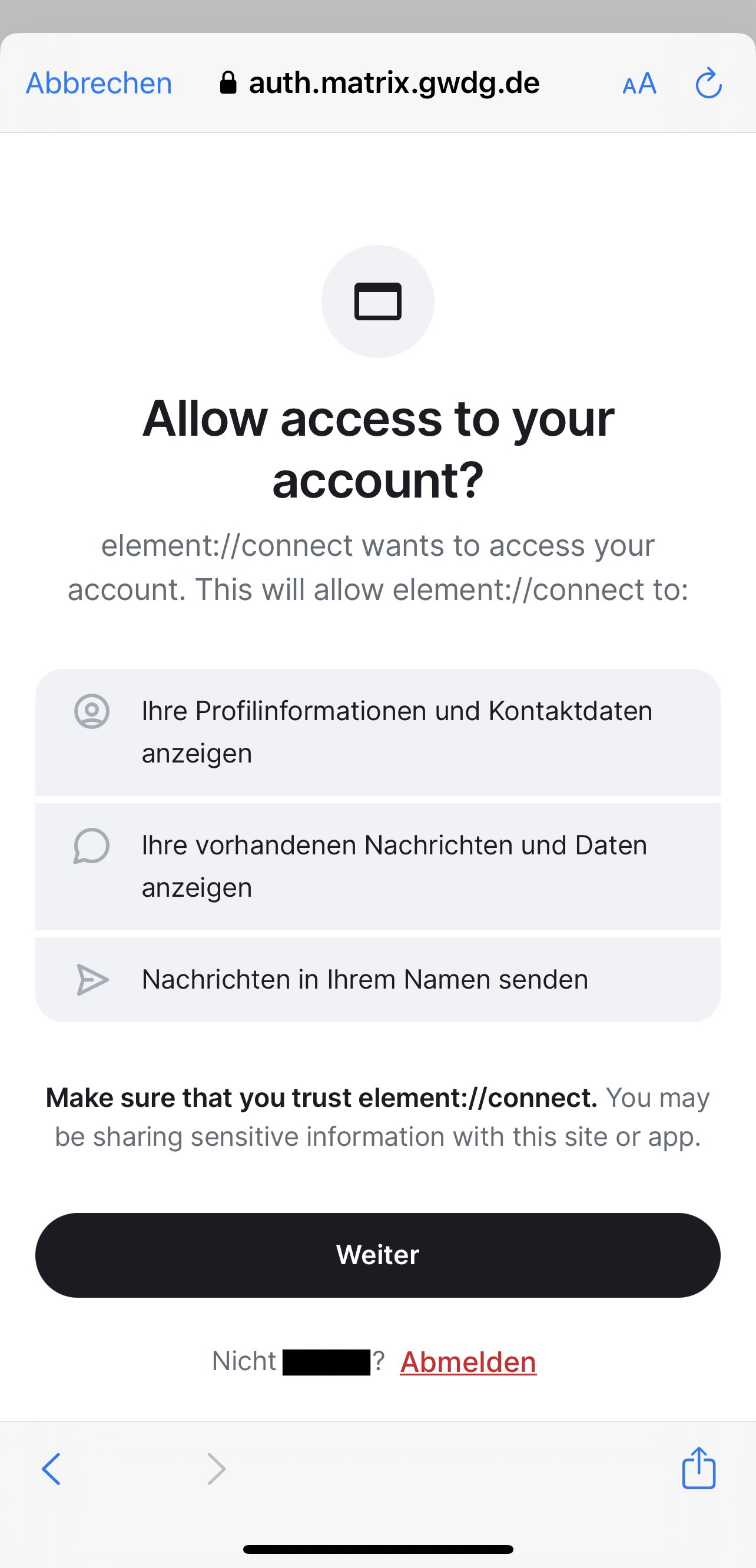
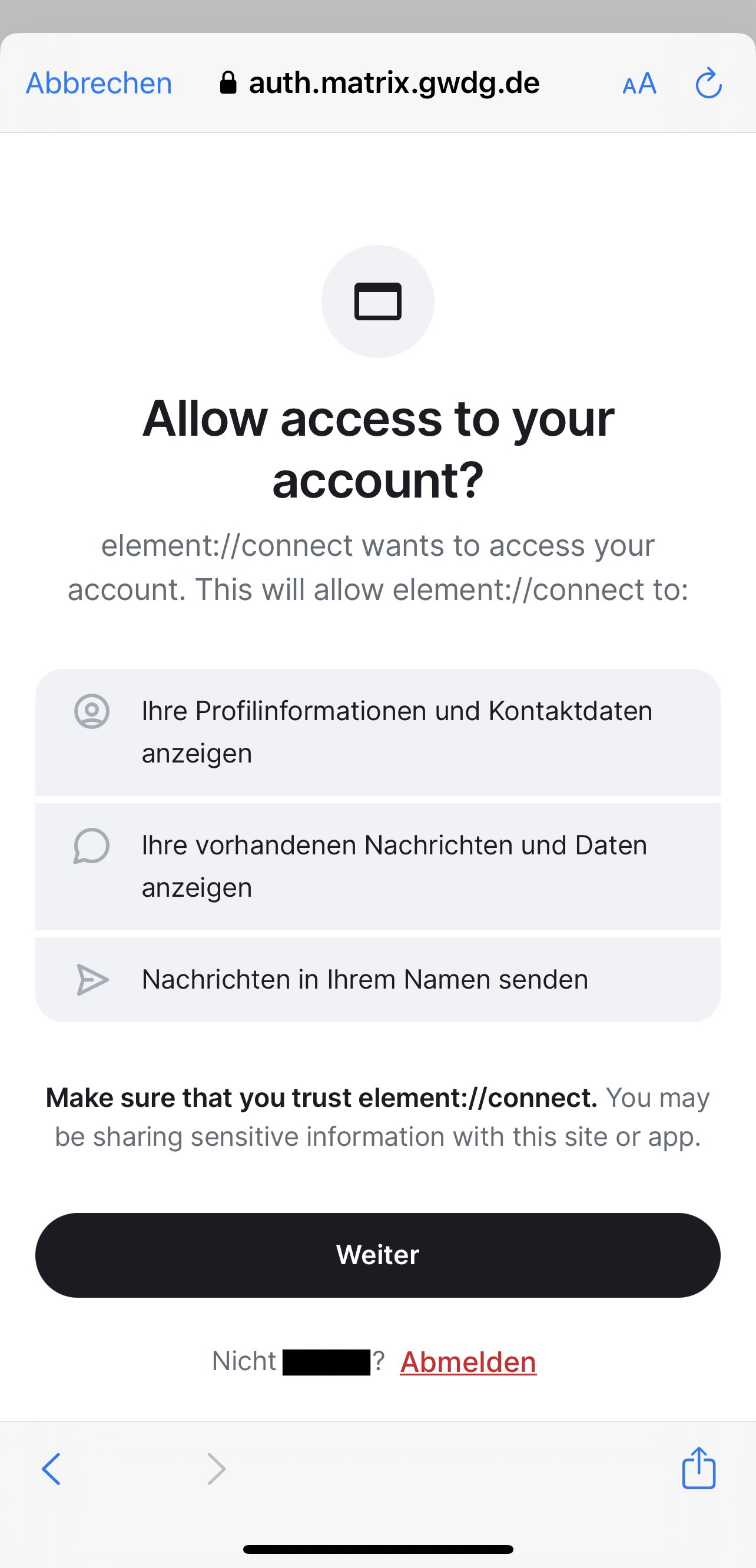
- Finally you may want to choose to allow the App Element to send you notifications